

|
|
Caution Make sure to exit TestStand before installing Modbus Steps. |
Modbus Steps installer checks if a supported version of NI TestStand is installed on your computer. This is done by check the existence of TestStandPublic environment variable. If this environment variable is not found, an error message will be displayed, before the setup exit.
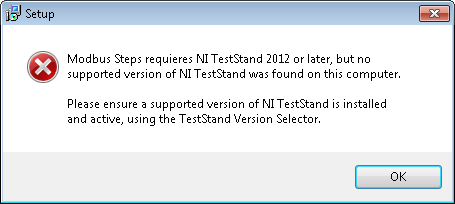
Modbus Steps requires NI TestStand 2012 or later (refer to Check Prerequisites). If the installer detects an older version as active on your computer therefore an error message will be displayed before the setup exit.
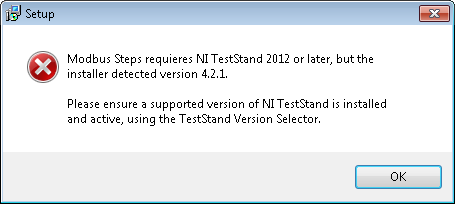
If more than one version of TestStand is installed, this environment variable depends on the active version of TestStand. You can change the active version of TestStand using TestStand Version Selector (Start Menu » Programs » National Instruments » TestStand 20xx » TestStand Version Selector). See TestStand Help about TestStand Version Selector for further details.
Modbus Steps requires NI LabVIEW Run-Time Engine 2012 (32-bit). If the installer do not detects this Run-Tim on your computer, an error message will be displayed, before the setup exit.
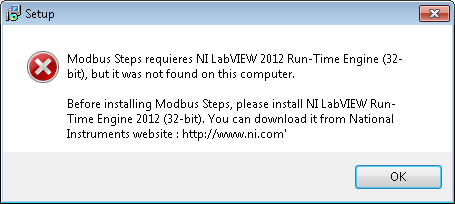
If these controls are successful, the setup will show the followings:
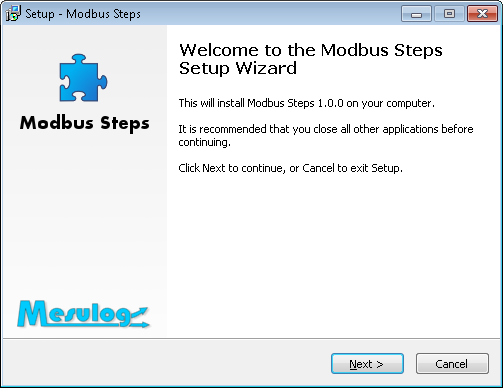
Click on the Next button. The setup will then ask you to agree the License Agreement.
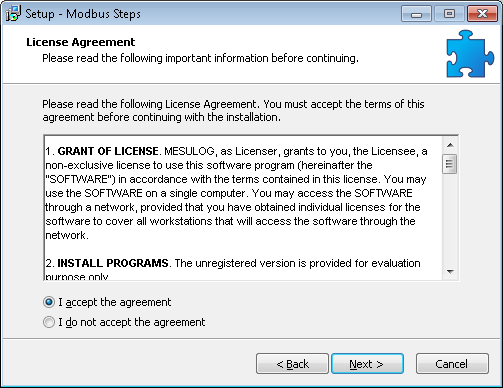
To install Modbus Steps for more than one version of NI TestStand:
· Change the active version of TestStand using the TestStand Version Selector and restart the installer.
· Manually change the destination location of files to target the TestStand Public directory of the expected version.
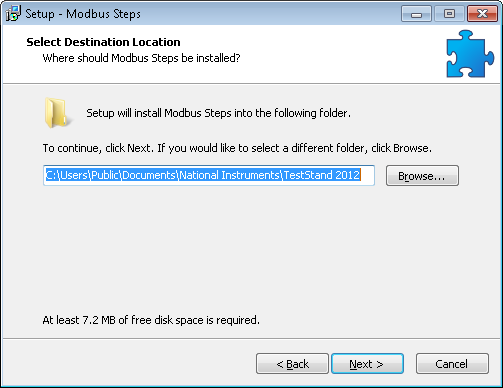
Click on Next button. The setup will show a brief detail of components that will be installed.
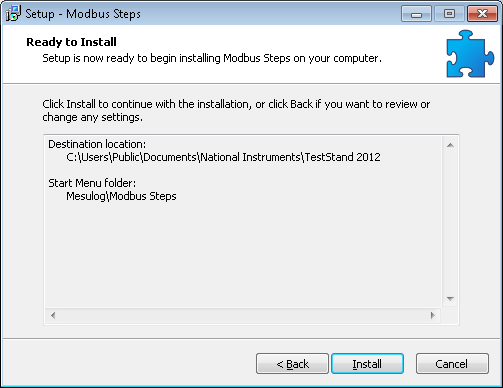
Click on Install button to start the installation. When complete, the setup will display the following.
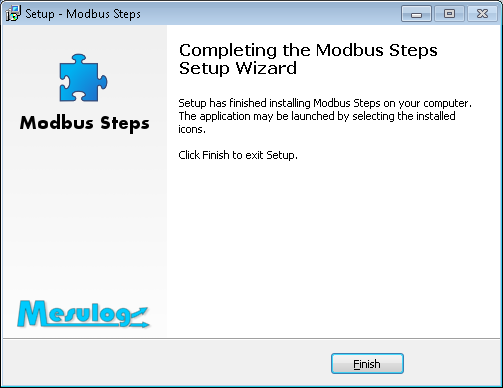
Click the Finish button. You can now launch NI TestStand Sequence Editor and use Modbus Steps.
See Also