

Go to the Types window in TestStand.
Select the step type Modbus_MyFunction_Fxx in My_Modbus Type Palette.
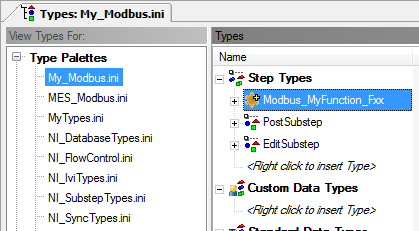
Copy the Step type, and give a name corresponding to your function.
|
|
Tip If you have to reinstall Modbus Steps, you will be prompt to replace or not the My_Modbus.ini. Be sure to always have a saved copy of your modified My_Modbus Types Palette or create a new one. |
Expand the Configuration Container and set the value of the following elements
· FunctionName: Name of your function.
· Function: Function Code value.
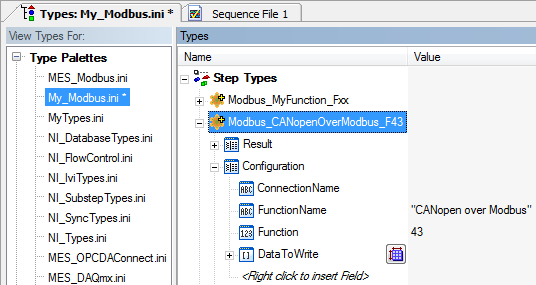
|
|
Tip If you add variables in the Configuration container and you want to see this variable in the Execution Trace, mark the variables with 0x2000 Flag (Include in Report). |
|
|
Note FunctionName and Function are used for the default name of the Step and the description when you insert your step in a sequence. Function is also used during communication and send to the Modbus Slave.
|
Now you must change how the Step Settings Tab and button will appear in TestStand.
- Double-click on the step to access the configuration window of you step and select the Menu tab.
- Set the value you want to appear in the Step Settings Tab Name for your step.
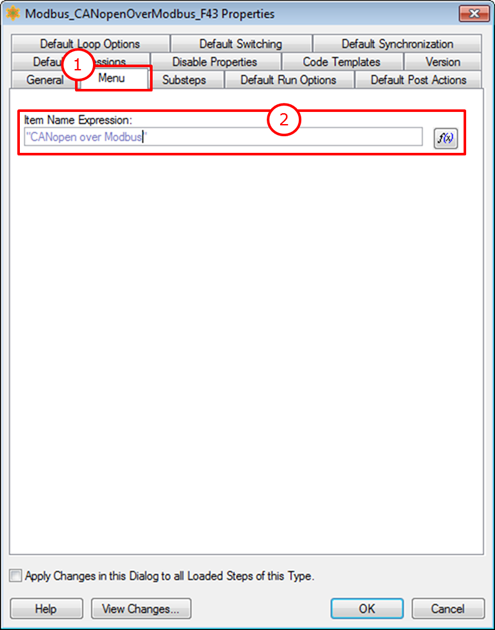
To edit the name of the configuration button, select the Substeps tab, then the Edit Step and edit the menu item expression.
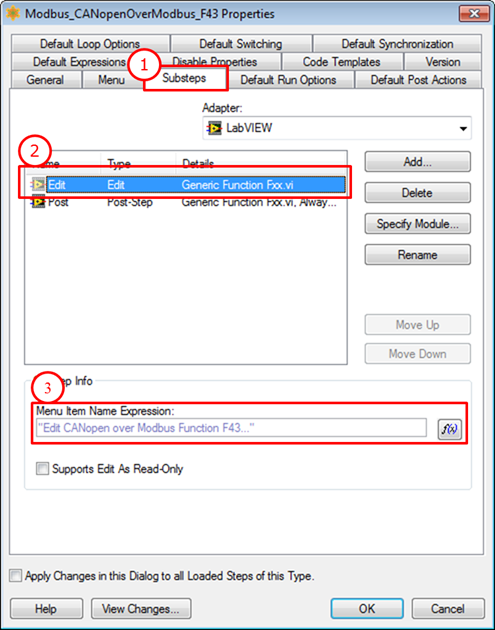
Next Step: Place your function in Insertion Palette
See Also