

This dialog box allows the selection of an OPC Variable available on a selected OPC Server configured in the Configuration Dialog Box of the selected Step.
When opening the Variable Browser, a connection is established to the selected server and list all the available Variable on the Server. The OPC server used for selecting a variable is showed in the box OPC Server URL.
You can navigate on the Server to select a Variable inside the OPC Variable Tree.
When selecting a variable, the Variable name appears in the textbox Variable Path.
You can type directly the name of the variable in the textbox under the tree. If the Variable can be found, the tree will point directly to the Variable.
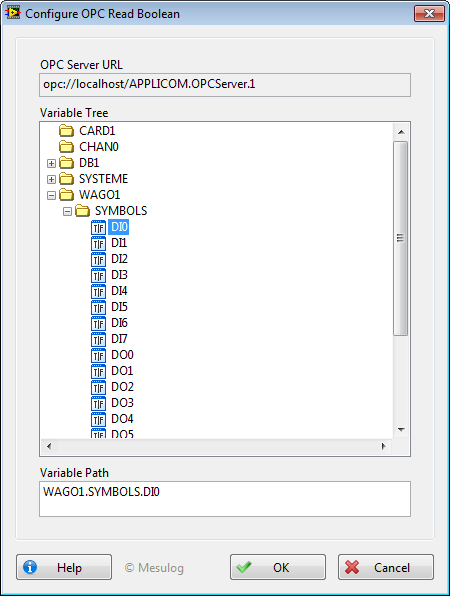
|
|
Note If the Variable Path appears in red, this means that the Variable cannot be found inside the tree. |
|
|
Tip If you cannot find any variable after selecting a valid OPC Server, check that the OPD DA Auto dll is registered. Read more about Registering the OPC DA Auto service. |
|
|
Caution When using the National instruments.Variable Engine.1 as OPC Server, the Variable Path stays in Red. This is a known issue due to the specific denomination of a Variable Path for the National Instruments.Variable Engine.1. You can use this server with all the Variables available in it without any problem. |
|
|
Caution The OK button is disabled according to your license status(see OPC DA Connect Licensing Options): • in Execution License; • in Evaluation Mode, after 10 minutes since TestStand starts; • when Evaluation Mode has expired; |