

This step allows reading a String variable on a selected OPC Server.
To configure this step open the Edit Step window from Sequence editor.
In the Configuration Dialog Box, select a valid server by navigating over the Network to select a server or by using an expression.
In the Variable Path, select the String Variable to read by navigating on the OPC Server with Variable Browser or by using an expression.
|
|
Tip Only compatible variables are listed in the tree of the Variable Browser. |
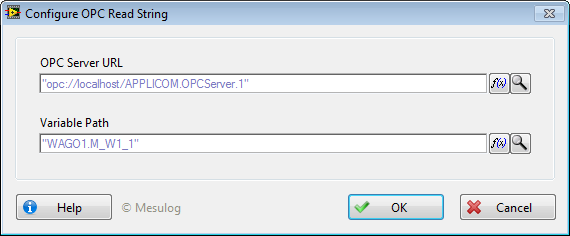
|
|
Note It is mandatory to use the Open Connection step to connect to the OPC Server before performing Read / Write operations. If the connection is not properly initiated, you will get an error 8004. |
At execution, step configuration and results are added to the report.
Four variables are set in the container Result, according to the Read operation:
• the value of the OPC variable is saved in Step.Result.ValueRead;
• the quality code of the OPC variable is saved in Step.Result.Quality;
• the quality string of the OPC variable is saved in Step.Result.QualityStr;
• the timestamp of the OPC variable is saved in Step.Result.TimeStamp;
|
|
Tip You may configure a Post-Expression to set the
read value in another variable : |
|
|
Caution The OK button is disabled according to your license status (see OPC DA Connect Licensing Options): • in Execution License; • in Evaluation Mode, after 10 minutes since TestStand starts; • when Evaluation Mode has expired; |
See Also